Monitor WfH Devices
You can monitor WfH devices from various locations within the Device List:
- On the Host Name group, a subgroup named WfH displays the list of all WfH devices discovered by the WfH Client(s). This particular group has a unique column for the WfH State, which value can be Accepted, Pending, or Ignored. See below for a description of each state.
If the WfH sub-group is not displayed in Hostname group, this implies that no WfH device is discovered. Please check the configuration in WfH Client or the device’s address and port.
- On the IP Address list, WfH devices are displayed in an N/A category, as depicted in the image below.
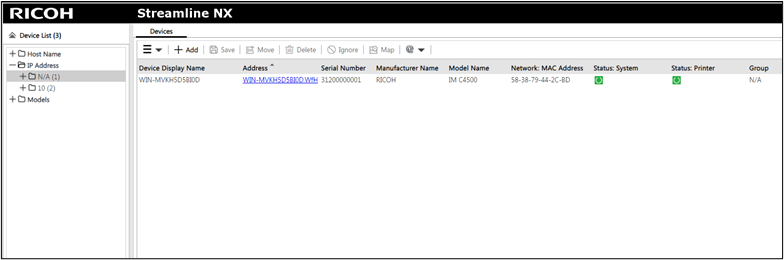
The device’s IP Address will not be displayed so the device display name and address will be different for WfH devices.
- Device Display Name will be the WfH Client machine’s “<Hostname>.<DomainName>”.
- Address will become “<Hostname>.<DomainName>.WfH”.
When New WfH Device Detection is set to 'Put to pending' state, the assigned state of the newly discovered device is “Pending” and the device properties tabs are empty.
If New WfH Device Detection is set to 'Auto Accept', all devices discovered by the WfH Client server will have “Accepted” state and device’s information is reflected in device properties tabs.
The WfH device state is determined upon device discovery and can be modified by the administrator:
-
Accepted – Devices on this state are tracked by the SLNX. The WfH device properties, status, and counters are retrieved after the device polling interval.
-
Pending – Devices in pending state are not tracked. The device information including the print jobs are not retrieved from WfH devices.
-
Ignored – The administrator identifies the user-owned device that should not be tracked by the SLNX and set the state to ignored. When the device is set to Ignored state, the device will be displayed in the hidden devices tab of the WfH devices node.
The WfH devices require a Base license. See List of Licenses and Functions.
